oDesk Team
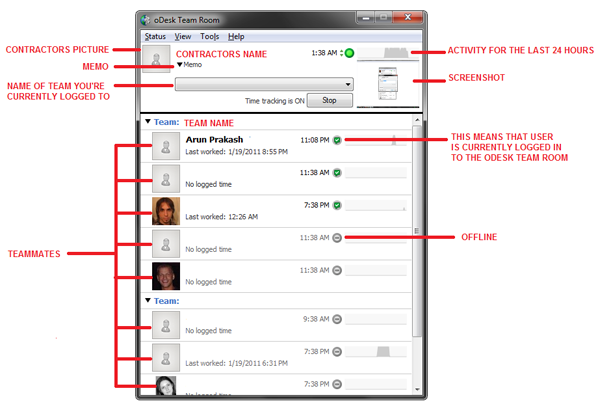 |
Team Room: See who's working, what they're doing, and chat in real time.
Time Tracker: Log time to your Work Diary.
Screensnap: Take, upload, annotate and share screenshots.
ShortURL: Shorten URLs to share.
Features
Memo: Tell the employer what you're working on.
Meter: View time/earnings on hourly contracts.
Camera: Enable webcam snapshots while logging time.
Cache: Continue logging time even when your connection is interrupted.
Error Log: Help our support reps to better diagnose any problems.
Who uses the oDesk Team application?
The oDesk Team application is for everyone! All employers and contractors can take advantage of the Team Room (chat), Screensnap and ShortURL tools.
The Time Tracker is primarily used by contractors logging time on hourly contracts (required to receive guaranteed payment), but any user with team room
access can use it to record a Work Diary (only hourly contracts are billed and included in reports).
What is the app's Team Room tool?
The app's Team Room tool is an extension of your team room on the oDesk web site. It shows you all the team members online right now in any team
to which you have access. You can chat with them live, see their latest work activity, and access information about them with a single click. Click the status icon
and a menu will pop up where you can start a live chat conversation, view their Time Analyze report, Work Diary, or open tasks. It is recommended
that all users - employers and contractors, fixed-price and hourly - run the app while they're at work. Even when you're not logging time, it's good
to keep in touch through the Team Room. Just don't forget to turn on the Time Tracker to upload your activity to the Work Diary and qualify for guaranteed payment.
What do all the status icons mean?
In the app's Team Room tool, and on the app's icon in your system tray, you'll see a number of icons that tell you the time-tracking, chat,
and connection status of users. Please pay special attention to your connection status. The app can only cache a limited amount of time of Work Diary screens
that will be uploaded as soon as your connection resumes. In addition to these icons, balloon notifications will pop up to help you track important changes
in your status like switching to caching mode.
What is the app's Time Tracker tool?
The Time Tracker tool tells the app to start and stop logging your activity for your team's Work Diary. It is primarily used by contractors on hourly contracts,
but anyone with team room access can run the Time Tracker to keep a track of their own activities. Only the time logged on hourly contracts will be included
on reports and accrue as oDesk hours on the contractor's profile. On hourly contracts, start the Time Tracker when you begin work and stop the Time Tracker
when you're done (or taking a break). Your activity is automatically uploaded to the Work Diary, enabling automated billing and our payment guarantee.
This time is also used to create weekly Timelog reports for which the employer is automatically billed. When the Time Tracker is on, you'll be asked to enter
regular memos describing your work.
What does the Time Tracker record?
The Time Tracker records:
- Work diary screenshots - a screenshot of the active monitor 6 times per hour - so anything visible on your screen may be captured in a screenshot.
- Activity levels - the application counts the number of mouse clicks and keystrokes, but does not record where you click or what you type.
- The name of the active window and application at the time of the screenshot.
- [Optional] Camera snapshot along with the screenshot 6 times per hour if enabled. Camera snapshots can even be deleted separately from your other recorded activities.
For maximum privacy control, the application allows you to delete any screenshot when it is captured (click the trash can before uploading) or afterwards
in the Work Diary (until the end of the work week). Time and activity are deleted together with the screenshot. So keep in mind that your employer will not be
charged for the time you delete, and you won't get paid for it. Only the optional camera snapshots can be deleted separately. You can delete the camera snapshot
from your Work Diary but still get paid for that time segment.
What does the Time Tracker not record?
- What you click on.
- What you type.
- Files and applications you access.
- Video surveillance footage through your webcam.
The oDesk Team application and its Time Tracker are not a surveillance system. You have full control over what it records, can turn it on and off at any point
and you can choose whether or not to share screenshots and activity levels. Its main purpose is to act as your hassle-free automated billing system
and log your Work Diary as your proof of work (Verified Work = Guaranteed Payment).
No comments:
Post a Comment